The Trend Factor forms an important integral part of Algomodel Signals Pro to do share selection. The trend factor combines short, medium and long term performance with higher importance towards the shorter term period (3 months). The idea is to get a good selection of shares that outperformed the market in the past and then do your timing on them with the short term signals.
Trend Factor Colors
The Trend Factor is color coded to identify their performance.
- Dark Green: Excellent Positive Trend
- Light Green: Good Positive Trend
- Yellow: Positive Trend
- Light Red: Negative Trend
- Dark Red: Poor Negative Trend
Long term investors should only be invested in shares that have a positive trend factor, and preferably a green one.
Daily Stock Chart Example
The Trend Factor should not be used as a trading tool, but rather as a share selector. if you want to choose between 2 shares, rather select the one with the higher trend Factor.
On the chart of Bank of America is shown where some major trend Factor shifts (colour changes) took place.
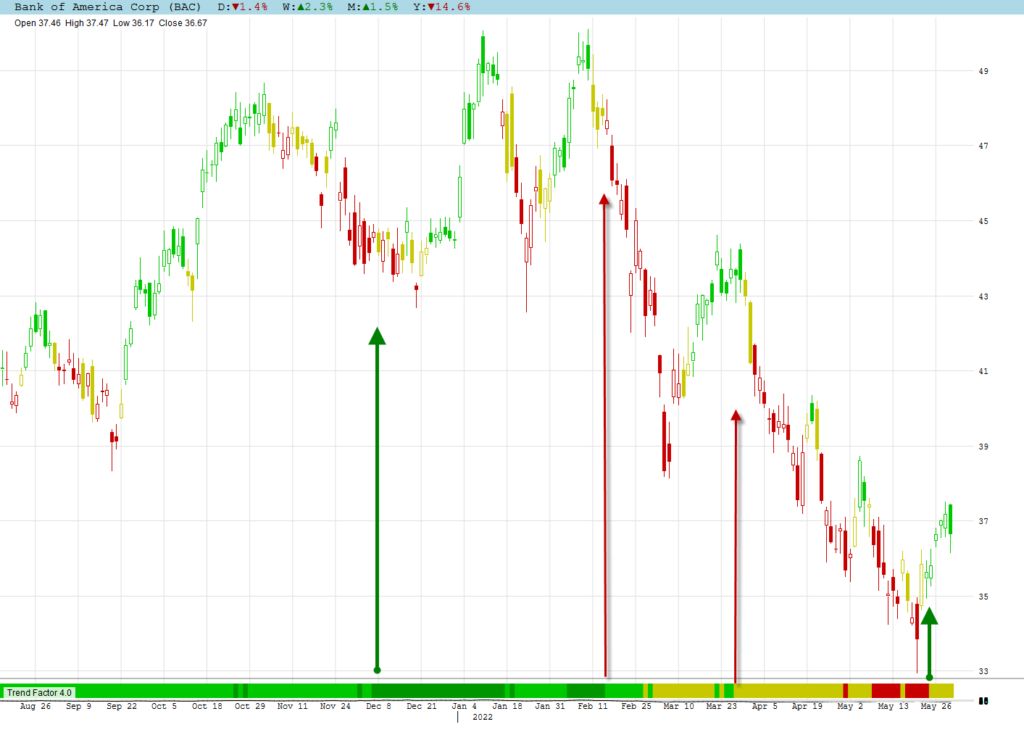
Weekly Stock Chart Example
Similar major shifts are shown on the weekly chart of Bank of America.
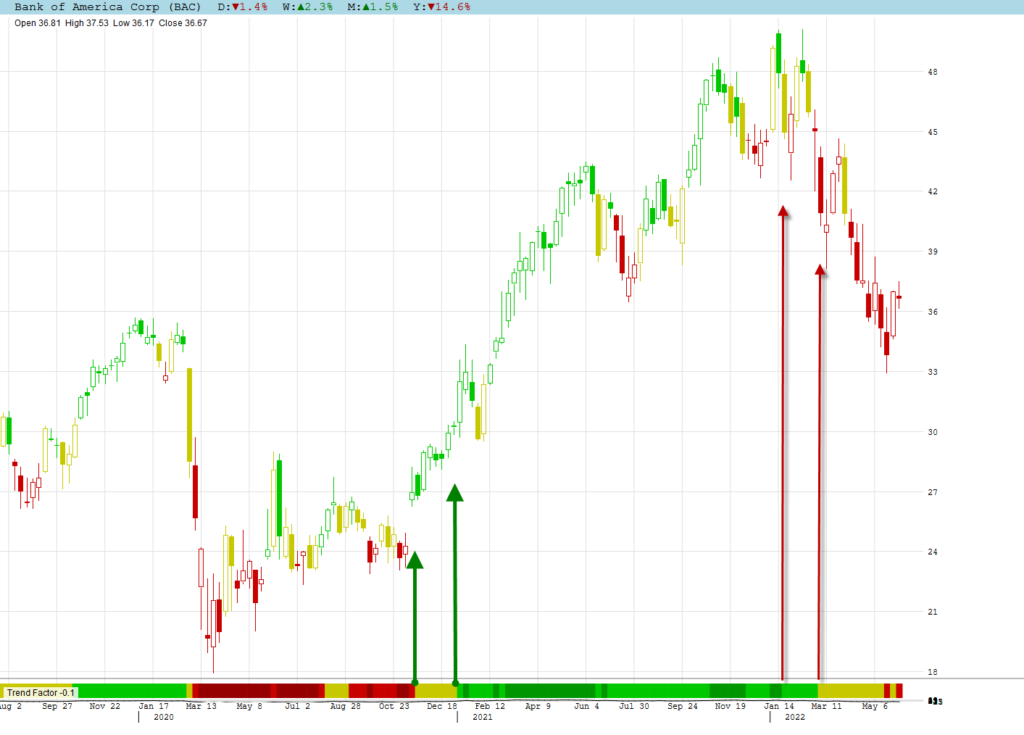
Spotlight & Analyst Expert Explorations
Both explorations, Spotlight and Analyst Expert, will always show the shares sorted in sequence of the Trend Factor. You can change the preferred sequence by clicking on any heading.
Building a Watchlist
A watchlist with only excellent positive Trend Factors can easily be created in Algomodel Signals Pro.
Run the exploration Analyst Expert on any Data Group or a combination of data groups. For this example I chose the DOW. The table is sorted by default in the Trend Factor sequence. Exxon Mobil Corporation has the best trend factor (78.8) and Boeing the worst value (-37.6).
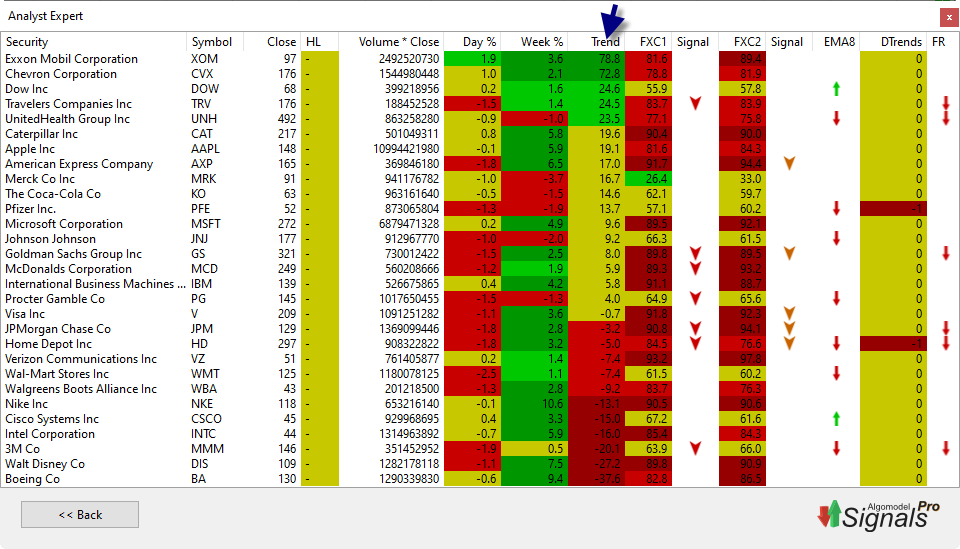
To add the shares with green trend factors in a new watchlist, you need to create a watchlist. I named my example Lesson 4.
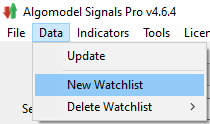
Right click on the share in the exploration to add it to your chosen watchlist. Repeat this for the chosen 5 shares and then you can open your watchlist in the View: menu.
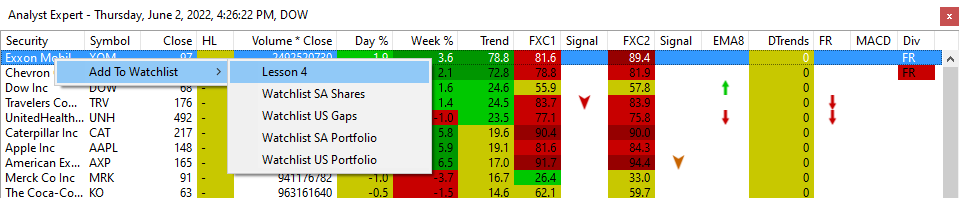
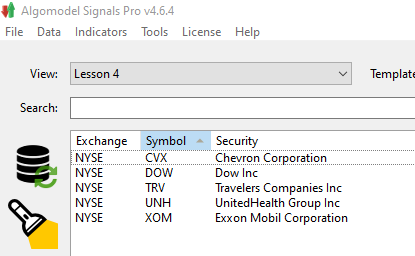
The sequence of the shares in the watchlist will be saved as you entered it. You can sort it alphabetically by clicking on the Symbol heading. If you want to save the new sequence, just right click on the list and choose: Save Securities Order. Sometimes you want to group certain categories of shares together. To do this just click on any share and drag it to the position you prefer. Remember to save the new order once done.
Watchlist Synchronizing
All watchlists are synchronized between Algomodel Signals Pro (PC based) and Algomodel Signals (mobile phone or tablet). Any changes made to your watchlist on any device will automatically be updated on your other devices.

